PPT Template Downloads
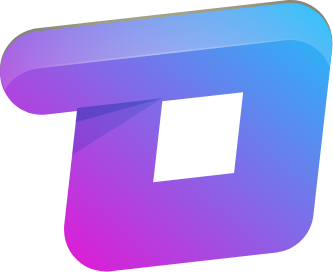
Key changes for 2024.
- Addition of a board report presentation. This will be for presentations being made to the board.
- Addition of a PRO/Employee template. This will be for any presentation for a PRO or internal audience.
- The basic template should be used for prospects or client audience (where allowed).
- There is only a light template; the dark template has been discontinued.
- There is no longer a primary and secondary header on each slide.
- The headers are now descriptive headlines; highlighting the key point of the slide. Instead of “2024 Sales Opportunities,” it would be “Sales Opportunities Double over 2023 with Record Closings“
- Slides from previous years will need to be re-built in the new template as changes were significant.
- Our new minimal design provides more real-estate for slide content.
- The Basic_Sales WS Template and the Board Report Template contain icon libraries for general use. These are vector icons you may use anywhere on your presentation.
How to install your powerpoint template.
- Download “Basic_Sales WS Template 2024,” “PRO Employee WS Template” or “Board Report Template.”
- Click “Enable Editing.”
- On the File tab, click Save As.
- Under Save, click Browse to open the Save As dialog box.

-
- In the Save As dialog box, in the Save as type list, choose PowerPoint Template.

When you choose the “template” type, PowerPoint automatically switches the storage location to the appropriate folder, the Custom Office Templates folder.
-
- In the Save As dialog box, in the File name box, type a file name for your template, or do nothing to accept the suggested file name.
- Select Save.
- To use the 2024 Template for a new presentation, click File > New. Then click Personal, and then double-click the template you saved.
