BPO of the Year 2025
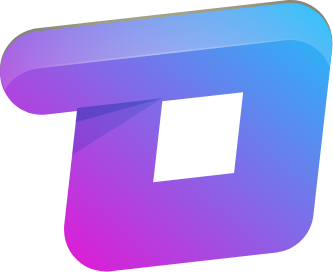
How to Add an Image to Your Email Signature in Outlook Classic
-
Open Outlook.
-
Make sure you’re using the desktop version, not Outlook on the web or the new Outlook preview.
-
-
Go to File → Options.
-
In the top-left corner, click File, then scroll down and click Options.
-
-
Click on Mail → Signatures.
-
In the Outlook Options window, choose Mail on the left-hand side.
-
Then click the Signatures… button on the right.
-
-
Choose or create your signature.
-
If you already have a signature, select it from the list.
-
To make a new one, click New, give it a name, and click OK.
-
-
Place your cursor where you want the image.
-
Click in the signature editing box to place your cursor where the image should appear.
-
-
Click the image icon.
-
Click the picture icon (it looks like a little mountain scene) above the editing box.
-
If you don’t see it, look for an “Insert Picture” option—depends on your screen size/resolution.
-
-
Choose your image.
-
Browse your computer for the image file (JPEG, PNG, or GIF are all fine).
-
Select it and click Insert.
-
-
Resize if needed.
-
Right-click the image and choose Picture to adjust size or layout if it looks too big or small.
-
-
Assign it to your emails.
-
Use the dropdown menus in the Signatures window to choose whether this signature appears on New Messages and/or Replies/Forwards.
-
-
Click OK → OK again.
-
Save your changes by clicking OK in the Signatures window, then OK again in Outlook Options.
-